





























By subscribing, you agree to receive email marketing from Petlibro. Privacy Policy | Terms of Service


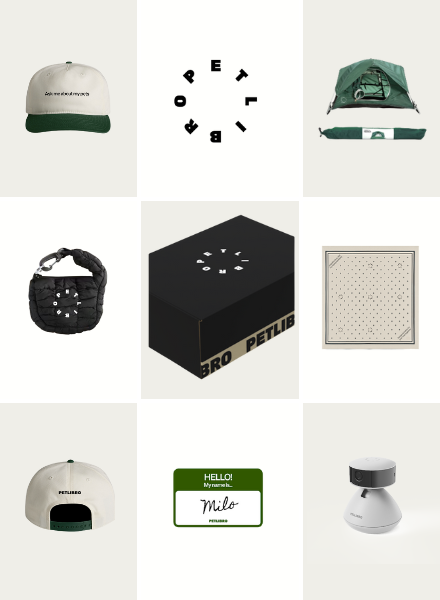
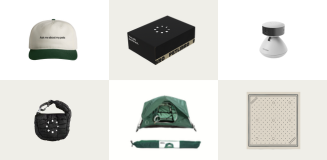
Open to legal U.S. residents, 18 years or older. Void where prohibited. Giveaway begins on 08/26/2025 and ends on 09/15/2025 at midnight PST. Three winners will each receive a limited-edition Petlibro PR Kit, which includes the Scout Smart Camera and select branded merch. Winners will be chosen at random and notified via Instagram or email (depending on entry format) by 09/30/2025. If a winner does not respond within 48 hours, another may be selected. Odds of winning depend on the total number of eligible entries received. Only one email entry per person will be counted, though additional entries may be submitted through the bonus methods described above. Petlibro is not liable for any issues that arise from participation or use of the prize. Personal information will be collected and handled in accordance with our Privacy Policy.
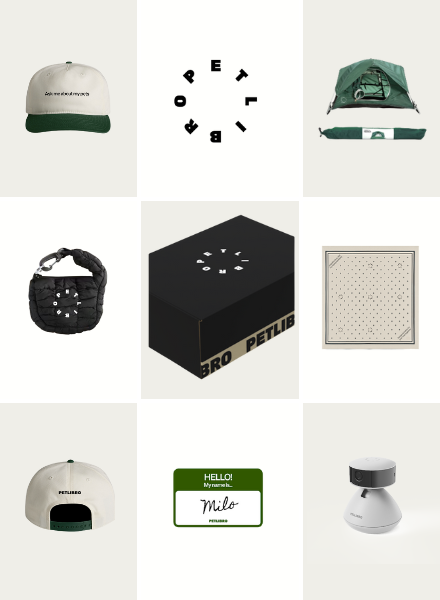
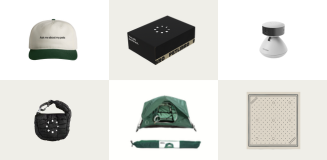
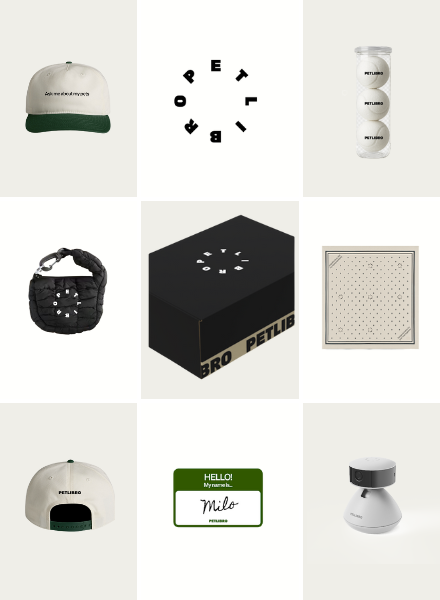
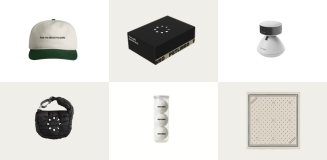
Open to legal U.S. residents, 18 years or older. Void where prohibited. Giveaway begins on 08/26/2025 and ends on 09/15/2025 at midnight PST. Three winners will each receive a limited-edition Petlibro PR Kit, which includes the Scout Smart Camera and select branded merch. Winners will be chosen at random and notified via Instagram or email (depending on entry format) by 09/30/2025. If a winner does not respond within 48 hours, another may be selected. Odds of winning depend on the total number of eligible entries received. Only one email entry per person will be counted, though additional entries may be submitted through the bonus methods described above. Petlibro is not liable for any issues that arise from participation or use of the prize. Personal information will be collected and handled in accordance with our Privacy Policy.
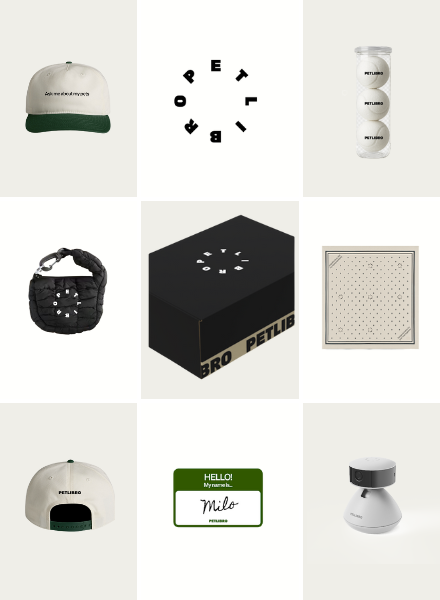
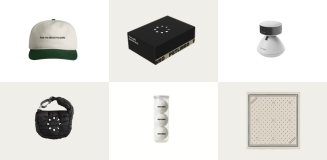
Press and hold the Record Button for 3 seconds until the feeder makes a "Beep" sound to start recording.
Once the recording finishes, the feeder will make two "Beeps."

Note: Settings such as the current time and feeding schedule will also be deleted.


Notes:
1] The recording Button should be pressed during the recording.
2] The maximum amount of time for a recording is 10s.
3] When batteries as the only power source, the voice call will only play 1 time before dispensing food for the purpose of power saving.